Set budgets to optionally disable your Catalyst production environment
Hello all,
We are pleased to inform you that you can now configure the automatic disabling of a project's production environment upon reaching a specified budget's threshold. Budget alerts in Catalyst facilitate setting usage limits in amounts or Catalyst credits while also enabling you to configure email alerts when the usage crosses the threshold value.
The new feature adds an additional layer of viability to stay in control of your usage by cutting off the production environment upon threshold breach, lowering your overall total cost of ownership (TCO). You can also manually re-enable the production environment after it has been disabled, if required.
How is this beneficial for you?
Avoid paying unreasonably high bills.
Set usage limits and plan your expenses.
Drill down and analyze why a budget was breached.
Schedule and customize email alerts when production is cut off.
Track your TCO and keep it under control.
How to use the feature?
Log in to the Catalyst console.
Navigate to Settings > Billing > Budget > Create Budget.
On the Create Budget page, enter the name and description and select the project(s) to which the budget applies.
In the Threshold section, enter the amount or credits and the maximum value set for your budget value. On the same page, you can enable the Disable Production option to disable your production environment automatically. This will open a popup. In the text field provided, enter "DISABLE" and click Confirm.
In the Rules and Actions section, you can configure your email alerts to be sent when the usage reaches a threshold value.
Click Create.
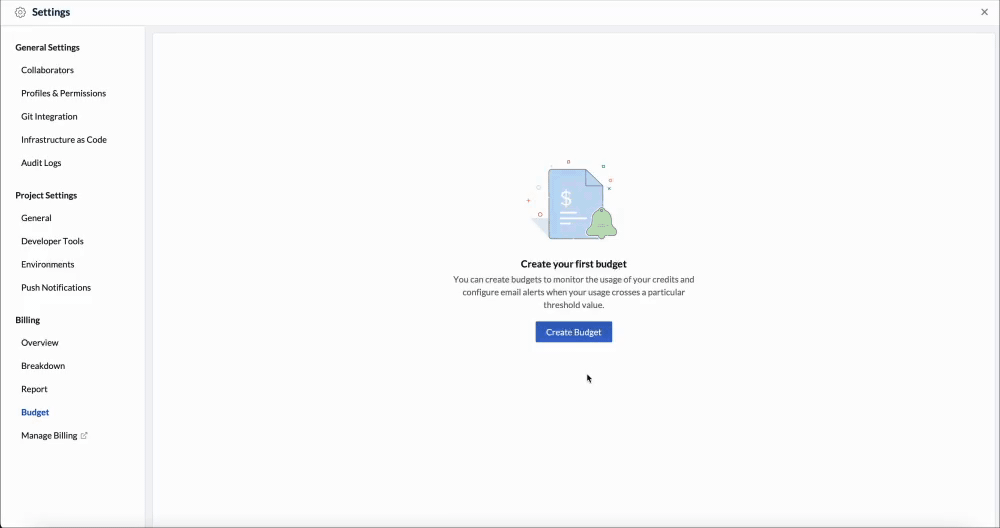 Step-by-step video on budget setup in Catalyst.
Step-by-step video on budget setup in Catalyst.Get started
You can refer to our help document for a detailed step-by-step explanation of how to configure optionally disabling the production environment of your project. If you have any questions or feedback, let us know in the comments section or drop an email to support@zohocatalyst.com.
Topic Participants
Divyasree S
Bryan Pape
Announcements
Introducing GenAI Features in Catalyst QuickML
Hi everyone, Building machine learning models can often feel slow and complex, especially when teams wait for perfect certainty before testing their ideas. But in reality, faster progress comes from early experimentation—trying out models quickly, learningAnnouncing Deprecation of Catalyst File Store, Event Listeners, and Cron
We would like to announce that the following Catalyst features are now in their deprecation phase and will reach End Of Life (EOL) on 30 April, 2026- Catalyst File Store Catalyst Event Listeners Catalyst Cron New users who sign up for Catalyst from todayReact Nexus 2025 Recap: Catalyst Slate in Action!
Hey Catalyst Community! We recently attended the React Nexus 2025 conference, an exciting gathering for frontend enthusiasts and React developers. Our team had an incredible time presenting and conducting a hands-on workshop on Catalyst Slate, our streamlined[Webinar] A hands-on guide to Catalyst Stratus
Have you used Catalyst Stratus yet? It’s an object storage service that makes it easy to handle large files — whether they're coming from your Catalyst app or other Zoho apps. We’re hosting a live coding session where you’ll build a working prototypeCatalyst Video Tutorials!
Hello everyone! We’ve been brewing something exciting behind the scenes, and we’re thrilled to finally share it with you- Catalyst video tutorials are here! We recognized that videos are the predominant medium for learning and discovery these days, so